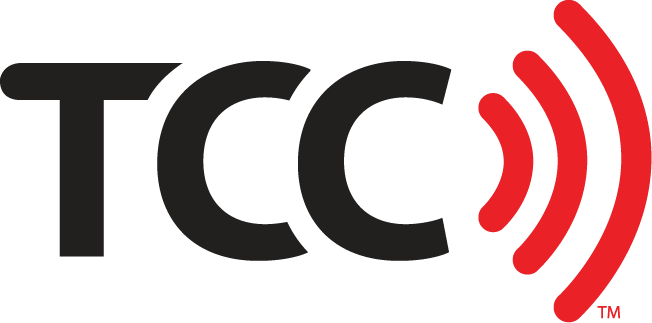What’s going on at my Verizon store?
Like iOS, Samsung also has built-in safety features that could potentially save your life Enable that will send SOS text messages and turn on emergency mode.
How To Set Up Samsung Safety Features
- Open Settings. Select Privacy and safety.
- Tap Send SOS messages.
- Select On to turn this feature on.
- Tap the checkbox to agree to terms & conditions. Select Agree.
- Then, tap Add in the pop-up box to start adding your contacts.
- Click Select from contacts to add an existing contact.
- If you want to manually enter a contact, tap Create contact.
- Tap the checkbox next to every contact you’d like an SOS message sent to.
- Select Done in the top right corner when you’re finished.
How to Send an SOS Message
Rapidly press the power button three times. This will instantly take a photo and send it to your emergency contacts, along with your exact location and a 5-second sound recording.
What Is Samsung Emergency Mode?
Samsung made Emergency Mode to save as much power as possible on your phone if you’re in a situation where you’ll still want to contact the outside world. Hopefully you don’t have any plans to get lost in the wilderness, but if you do, Emergency Mode has your back.
Turn On Emergency Mode
- Hold down the power button.
- Tap Emergency Mode. Agree to terms & conditions and select Enable.
Now that Emergency Mode has been enabled, your phone will have a greyscale display. Features will be extremely limited; you will have access to 6 apps on the home screen and you can only make emergency phone calls.
Disable Emergency Mode
To turn off Emergency Mode, tap More in the top right corner of the screen and select Disable emergency mode.
Visit us at TCCrocks.