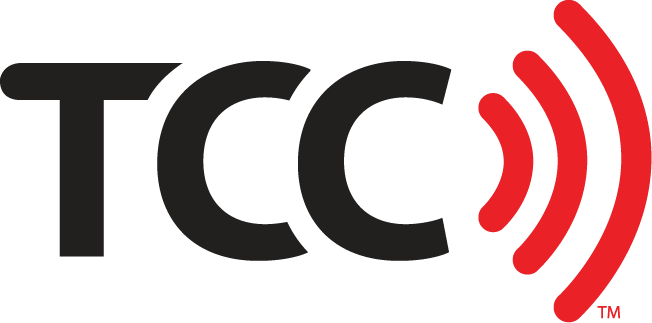What’s going on at my Verizon store?
Your phone has a lot of built in features that can keep you safe –and even save your life. iOS 11 has a new feature that allows you to discretely and quickly call for help with your iPhone, called SOS.
What Does Emergency SOS Do?
Using this feature will automatically call the local emergency number. If you have emergency contacts enabled, your phone will also automatically alert your contacts with a text and your current location. If your location changes while still in SOS mode, your phone will update your contacts with your new locations.
How to Use Emergency SOS
If You Have an iPhone 8, 8 Plus, or X
- Press and hold the side button and one of the volume buttons until the Emergency SOS slider appears.
- Drag the slider to call emergency services.
- If you don’t drag the slider and continue to hold down the side and volume buttons, a countdown will start along with an alert sound. If you hold those buttons down for the entire time of the countdown, your phone automatically calls emergency services.
If You Have an iPhone 7 or Earlier
- Rapidly press the side button 5 times. The Emergency SOS slider will appear.
- Drag the slider to call emergency services.
After the Call Ends
After the call ends, your phone will send emergency contacts a text with your current location, unless you press Cancel. Even if your location services is turned off, it will temporarily turn it on.
What If I Hit SOS By Accident?
To stop an Emergency SOS call, press the Stop button, then Stop Calling.
How To Add Emergency Contacts
To add emergency contacts that will get notified if SOS is enabled, go to the Health app.
- Open the Health app. Tap the Medical ID tab.
- Tap Edit. Scroll to Emergency Contacts.
- Tap the green circle + to add an emergency contact.
- When you’ve added your contact, select Done.
How To Remove an Emergency Contact
- Open the Health app. Tap the Medical ID tab.
- Tap Edit. Scroll to Emergency Contacts.
- Tap the red – next to the contact you want to remove. Tap Delete.
- When you’ve made your changes, select Done.
Visit us at TCCrocks.